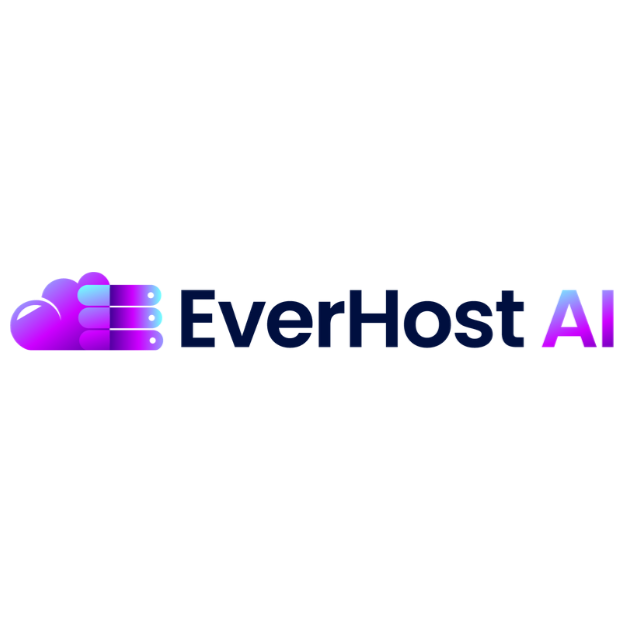How to Update Domain Name server (NS)
EverHost
Last Update há um ano
Updating your domain name servers (NS) is essential when you change web hosting providers, . This guide will walk you through the process of updating your domain's name servers step by step.
Step 1: Access Your Domain Registrar's Website
- Open your web browser and navigate to the website of your domain registrar.
- Log in to your account using your username and password.
Step 2: Locate Your Domain Settings
- Once
logged in, find the section for managing your domains. This might be labeled as “Domain Management,” “My Domains,” or something similar. - Look for the domain you want to update the name servers for and select it.
Step 3: Navigate to DNS Management
- Within the domain management section, locate the option for DNS management or name server settings. It may also be labeled as “Name Servers,” “DNS Configuration,” or similar.
- Click on this option to access the DNS management page for your domain.
Step 4: Enter New Name Server Information (Note: You will receive your Name Server details with your EverHost Login Email)
Step 5: Save Changes
Once you have saved the changes, it may take some time for the updates to propagate across the internet. This process, known as DNS propagation, can take anywhere from a few minutes to 48 hours.
GoDaddy : https://www.youtube.com/watch?v=b6a4pDOIAGw
Namecheap: https://youtu.be/IfNb7Q1fMlY
(Note: You will receive your NS details with your EverHost login email.)